Making sure your domain is set up properly is the first step to avoiding your emails ending up in the spam folder. The three things you really need to be concerned with if you’re planning on using MailChimp or Klaviyo are your SPF (Sender Policy Framework), DKIM (DomainKeys Identified Mail), and then you can publish your DMARC (Domain-based Message Authentication, Reporting, and Conformance).
In this post, I’ll be discussing what exactly each of these things are, why you need to set them up, and how to do it in MailChimp and Klaviyo.
Full disclosure on this post: it’s fairly technical, and while I do walk you through step by step, if you’re not comfortable getting set up, LGS can do it for you.
Sender Policy Framework (SPF)
Why you should care about SPF:
SPF records tell a receiving email server that your domain is legit and that it’s okay to accept your email to their inbox. Without setting this up, your domain can be spoofed (someone can pretend to send emails as you) and damage your brand and reputation.
It’s like going to an invitation-only event and not having one or any other kind of identification. Then the bouncer looks at you, laughs, and tells you to step aside and go home.
Setting up SPF in MailChimp
MailChimp have removed SPF, and instead use two layers of DKIM which I will talk about a little further down.
How to set up SPF in Klaviyo
In Klaviyo, setting up an SPF record means creating a dedicated domain for sending out your email. The steps below outline how to do this in Klaviyo.
1. In Klaviyo > Go to your account name > open the Account page
2. Go to Settings > “Domains and Hosting” > Click on ‘Get Started’ under Dedicated Sending Domain
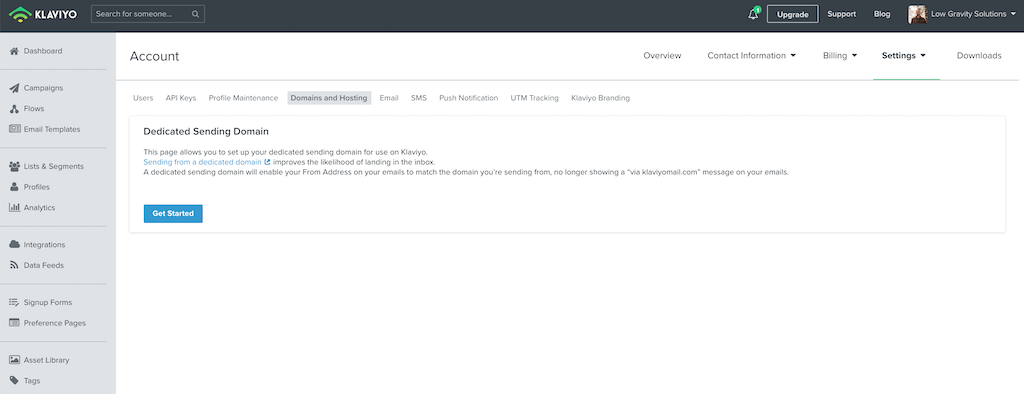
3. Input your domain and subdomain name > click “Continue” and a new pop-up will have a list of all the DNS records needed to create/edit your DNS.
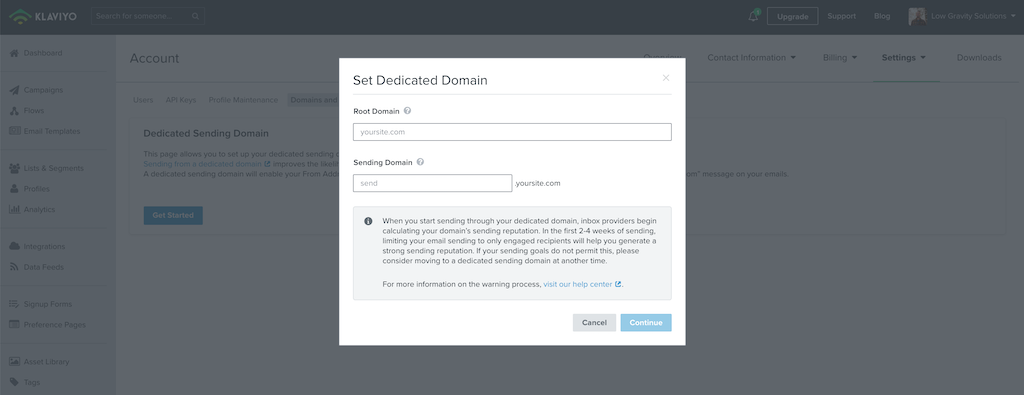
4. Go to your DNS hosting provider > Create new DNS records that match the ones given to you by Klaviyo
Note: In Klaviyo you need to set up your DKIM during this process before you can verify your domain, so I’ll move onto that now.
DomainKeys Identified Mail (DKIM)
What is DKIM?
Your DKIM is like stamping a unique signature on your email to verify who you are. Just like a fingerprint. It does this by creating two authentication keys: a private one in your SMTP (Sender Mail Transfer Protocol), and the other in a public DNS zone.
So, when you send out an email, it’s sent with your email domain’s private key. Once your receiver gets your mail, they verify the authenticity of your key by comparing it to the one on the public server. Once it’s verified, with no falsifying or tampering, you’re allowed to go to the inbox.
If you don’t set up your DKIM, much like SPF, someone can pretend to be you and spoof your account.
How to set up DKIM in MailChimp
- In MailChimp go to ‘Website’ > ‘Domains’ > Click authenticate
This will give you the domain information you need in a pop-up window. Including the CNAME records you will need to create.
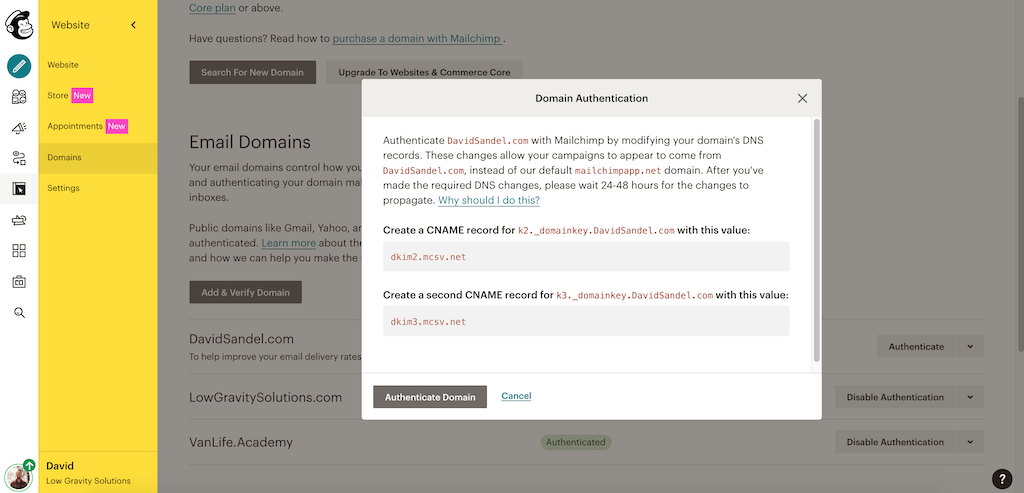
2. Open your DNS records for your domain on your hosting > Create a new CNAME record > Add the MailChimp values provided
3. Now, go back to the Domains page of your MailChimp account and click “Authenticate Domain” It may take up to 24 hours to propagate through the internet, but in my experience, it’s fairly immediate.
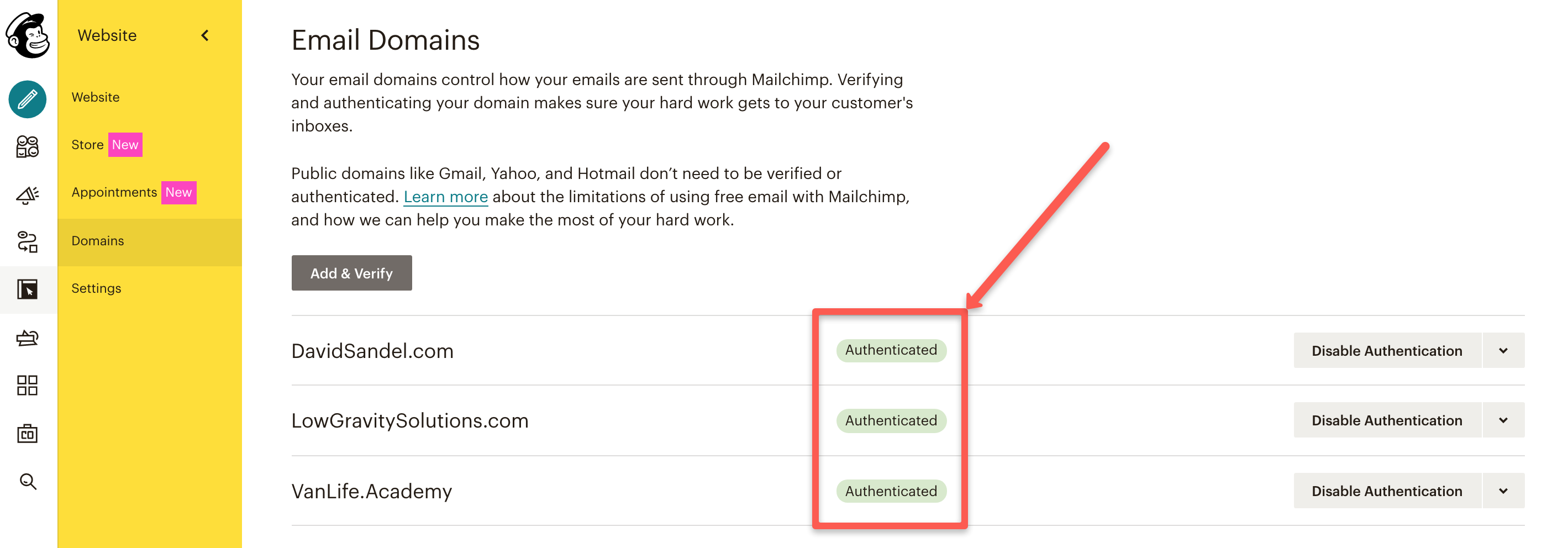
Need more help? If you are stuck on authenticating your domain in MailChimp for BlueHost and SiteGround, I’ve got walkthrough guides here:
- https://lowgravitysolutions.com/mailchimp-siteground-domain-authentication/
- https://lowgravitysolutions.com/mailchimp-domain-authentication-bluehost-web-hosting/
How to set up DKIM in Klaviyo
The DKIM set up for Klaviyo follows the same process as its SPF and you’ll need to copy the DNS information you’re given from Klaviyo into your domain hosting.
Once you’ve done this, go back to Klaviyo and click ‘Continue to Verify Domain’ > Once verified, click ‘Apply Domain’.
Domain-based Message Authentication, Reporting, and Conformance (DMARC)
What is it?
A DMARC protocol (or sometimes called a report) is essentially a way to improve your email’s reputation by saying ‘I have set up SPF and/or DKIM’. Publishing your DMARC establishes a set of rules on how to handle emails that pass or fail either or both of the SPF and DKIM protocols.
For example, emails that fail the verification protocol can be sent to spam or rejected outright. What makes DMARC important is that it provides a more secure way of sending and receiving emails. Plus, it helps to protect your domain against spoofing, and phishing by hackers.
How to publish a DMARC record
DMARC works with SPF and DKIM records, so it’s a requirement to have these both set up first in your DNS hosting provider to publish it.
Note: DMARC is set up in your DNS and not in MailChimp and Klaviyo so you only have to do this once from your DNS platform.
- Go to your DNS management platform > Select the domain (website name) that needs a DMARC record
- Add a new TXT record with the following:
- Name – _DMARC
- TTL – leave as default
- Value – “v=DMARC1; p=none; rua=mailto:YOUR EMAIL ADDRESS ON THE SAME DOMAIN; adkim=r; aspf=r”
- Save
- You can leave it there or use a free DMARC checker to make sure it’s been set up correctly like DMARCIAN.
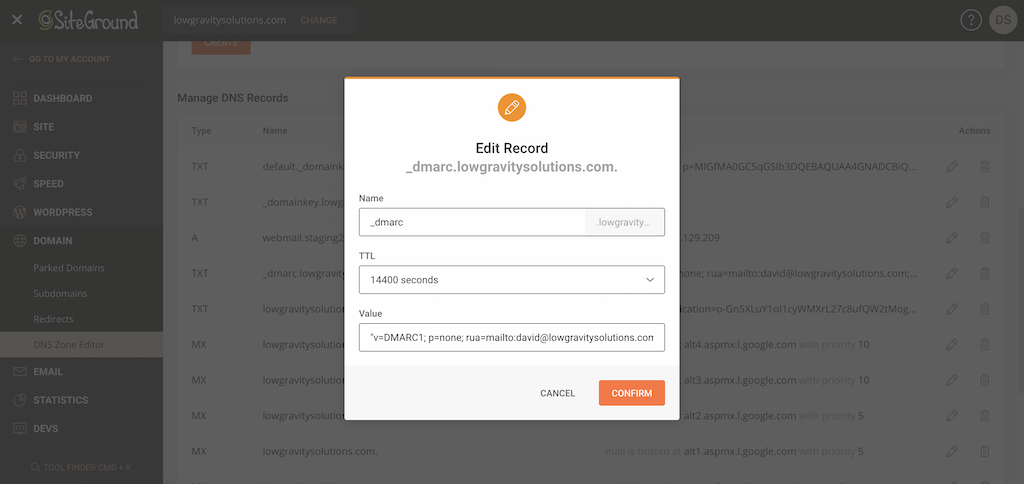
Pro Tip: For the techies in the room, you can modify how DMARC handles emails that fail the verification and authentication process and even how strict you want the SPF and DKIM records to be.
Ultimately, spending the time to get your domain set up properly can save a lot of heartache when it comes to sending campaigns and wondering why none of them are being delivered. So, if you haven’t set them up yet, I highly recommend doing that as a priority first.
If you want to set up your DMARC properly to avoid the spam folder, you have to start with your SPF and DKIM in MailChimp or Klaviyo. If you don’t have the confidence with changing DNS records, or you need a hand from a MailChimp Expert and Klaviyo Master with over 8 years of experience, get in touch below!
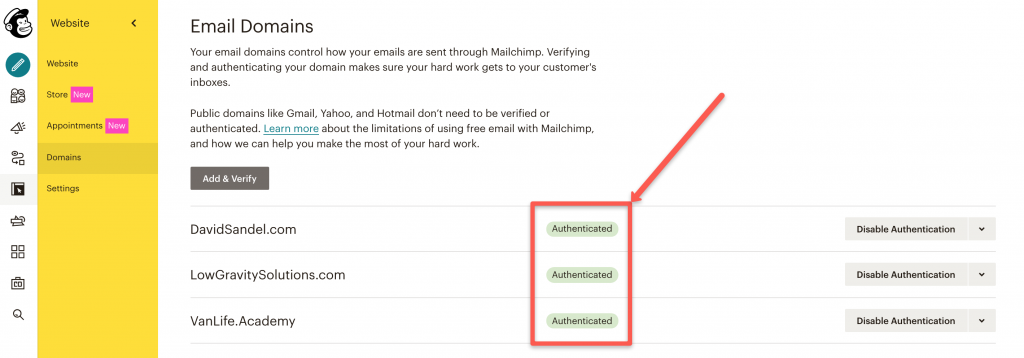
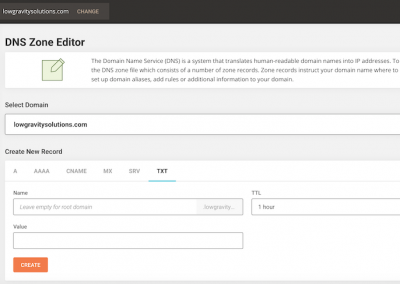
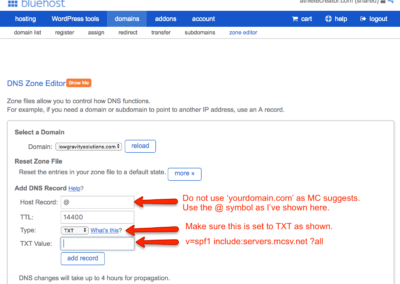
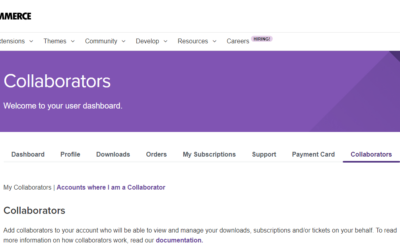
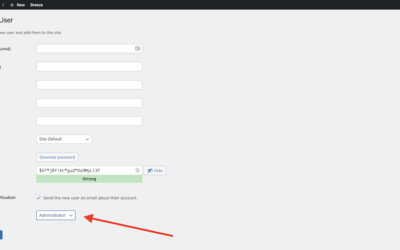
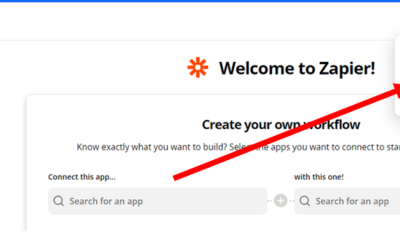
0 Comments