What is MailChimp Domain Authentication and Why Do I Care?
 MailChimp Domain Authentication is a trackable piece of embedded code in your MailChimp email header that most humans never see. It tells the internet provider of your MailChimp List subscriber’s internet service provider that you’re a legitimate sender, and not a Nigerian Prince trying to scam you out of millions of dollars. Basically, it helps your MailChimp email campaign or automation arrive in your subscribers’ inboxes and NOT their SPAM folders. Let’s look at this way… You create a MailChimp newsletter and send it to all your subscribers. It gets delivered to the outer gates of your contact’s email provider, and they ask for some ID. MailChimp says, “No problem, here’s my authentication.” The contact’s email provider then says, “Cool, the inbox is right this way.” — Without proper identification, the newsletter may or may not end up in the inbox. It could go to SPAM. And if you’re selling something or in the middle of an automation funnel, you definitely want that email going to their inbox.
MailChimp Domain Authentication is a trackable piece of embedded code in your MailChimp email header that most humans never see. It tells the internet provider of your MailChimp List subscriber’s internet service provider that you’re a legitimate sender, and not a Nigerian Prince trying to scam you out of millions of dollars. Basically, it helps your MailChimp email campaign or automation arrive in your subscribers’ inboxes and NOT their SPAM folders. Let’s look at this way… You create a MailChimp newsletter and send it to all your subscribers. It gets delivered to the outer gates of your contact’s email provider, and they ask for some ID. MailChimp says, “No problem, here’s my authentication.” The contact’s email provider then says, “Cool, the inbox is right this way.” — Without proper identification, the newsletter may or may not end up in the inbox. It could go to SPAM. And if you’re selling something or in the middle of an automation funnel, you definitely want that email going to their inbox.
What MailChimp Domain Authentication Looks Like to Your Contacts
Another cool thing that happens when you authenticate your domain is the way it looks in your contacts’ inboxes. Instead of showing something like:
David Sandel [email protected] via blahblah.mailchimp.com
It will just show
David Sandel <[email protected]>
like any other normal email you receive from your friends and family.
MailChimp Instructions for Domain Authentication
MailChimp does an excellent job of explaining how to authenticate your domain, and it’s incredibly easy. Just follow these simple steps to find them:
1. Sign-in to your MailChimp account, and then choose “Account” from the drop-down menu next to your name in the upper-righthand corner of the screen.
2. Click on the “Settings” tab and choose “Verified Domains.”
3. Click on “View Setup Instructions” for the domain you would like to authenticate.
4. You should now be able to see the instructions.
MailChimp Authentication with Bluehost Web Hosting
The reason I wrote this post is that there are a few tricks that I had to learn the hard way when dealing with Bluehost. Nevertheless, the steps are pretty simple and straightforward.
2. On the next screen, click the dropdown box and select the domain you want to authenticate with MailChimp.
3. Create the TXT record per the MailChimp instructions; however, DO NOT use ‘yourdomain.com’ as the Host Record like MailChimp says. You must use the @ symbol as the Host Record like I show in the picture below.
4. Create the CNAME record per the MailChimp instructions. You’ll notice that after you click “add record,” yourdomain.com might disappear from the host record field and end up looking like k1._domainkey. That’s fine and MailChimp will be able to authenticate you anyway.
Verifying the MailChimp Authentication Worked
Bluehost claims that changes in the DNS records should take effect within 4 hours of the updates, and MailChimp says to allow 24-48 hours. In reality, I’ve had this process work as fast as immediately and as slow as 48 hours.
The chance that you go back to MailChimp immediately and everything works is low, but not impossible. So if it doesn’t work right away, just try to be patient and check back whenever you have time.
The steps are basically the same as above in the MailChimp section. Navigate to the “Verified Domains” screen, click on “View Setup Instructions,” but this time, you’ll click on “Authenticate Domain” when the instructions pop up.
Goodbye SPAM Folder; Hello Inbox
At this point your domain should be authenticated and in good standing with any SPAM databases. However, it doesn’t automatically mean that if your emails were already being delivered to someone’s SPAM folder that they will now be going to their inbox. If that’s happening, you’re not likely to know about it, and you just have to hope they check someday and add you to their safe sender’s list.
This is also not the only thing you should be doing to avoid your campaigns ending up in someone’s SPAM. Believe it or not, the words you use, subject lines, pictures, how you use links, and how often other people have marked you as SPAM or reported abuse also affects it. It’s a running score of how trustworthy you are, so make sure you’re following all the email marketing best practices.
If you suspect your MailChimp campaign emails are already going to everyone’s SPAM and don’t know how to fix it, let’s get in touch and see if we can get you out of email prison. I’m an official MailChimp Expert, and I’d love to help you out.

David Sandel
Low Gravity Solutions

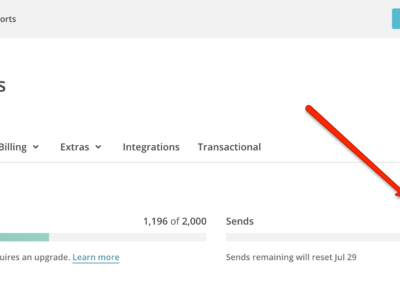
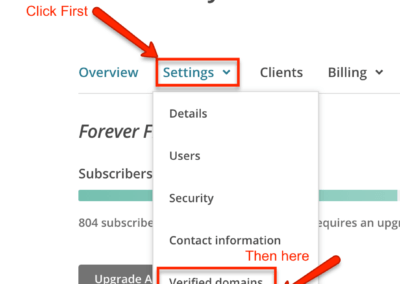
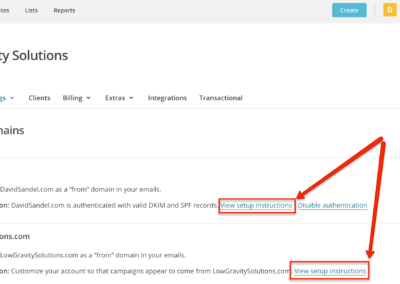
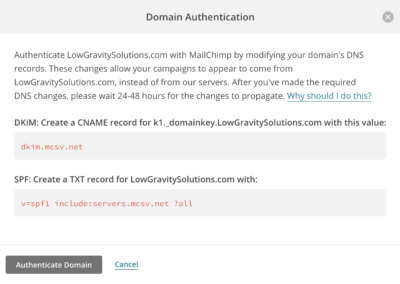

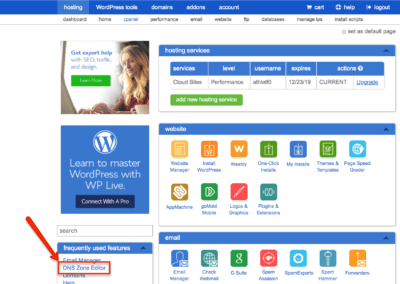
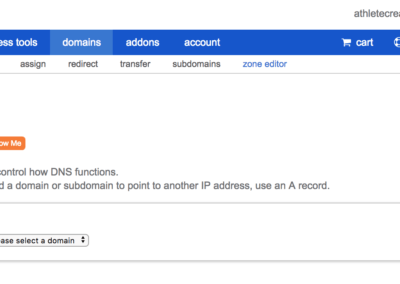
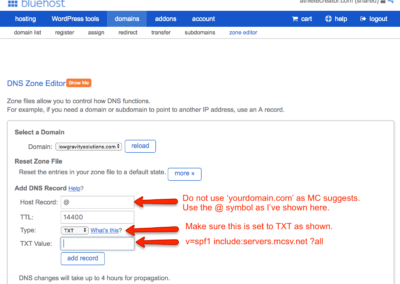
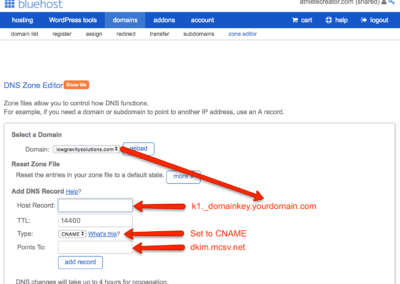
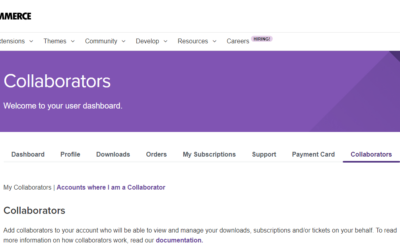
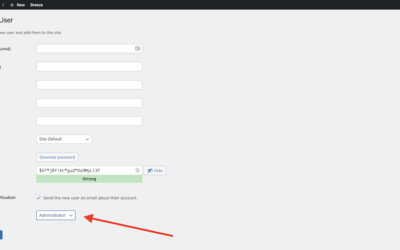
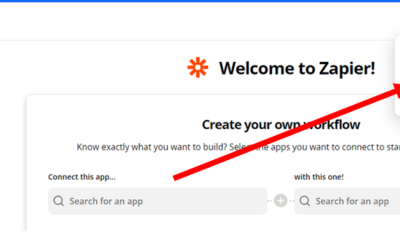
0 Comments