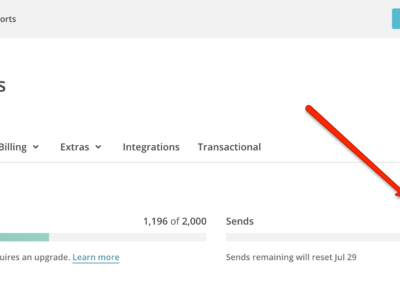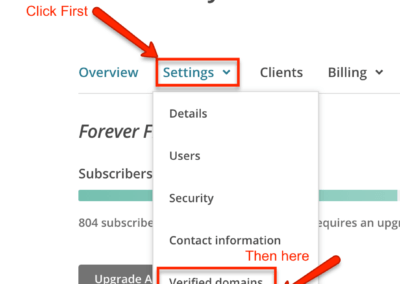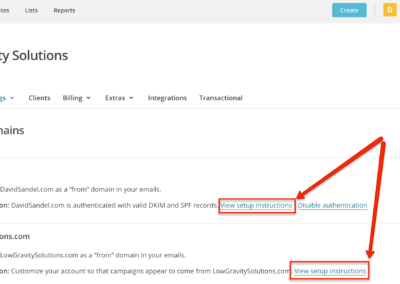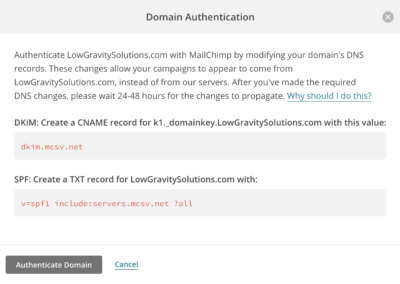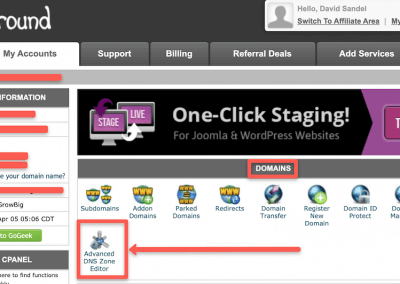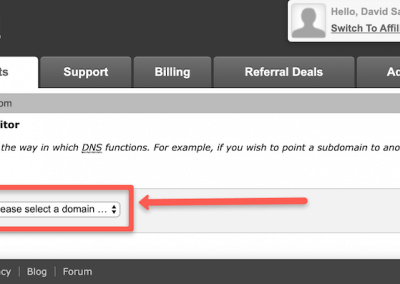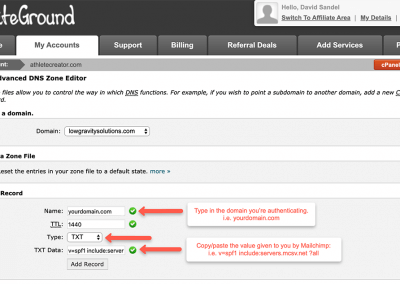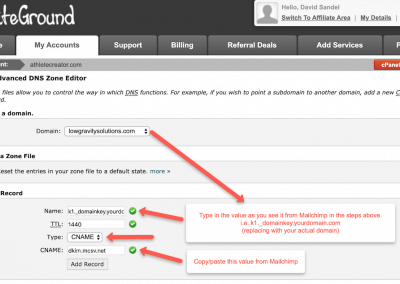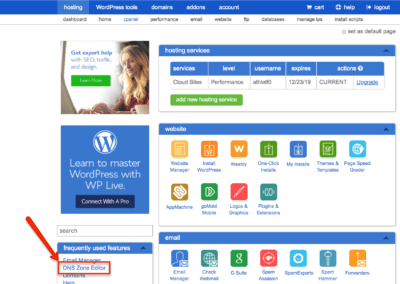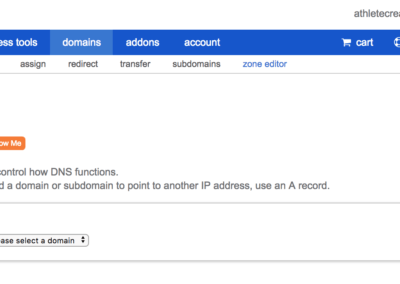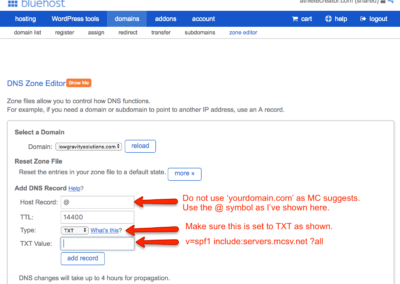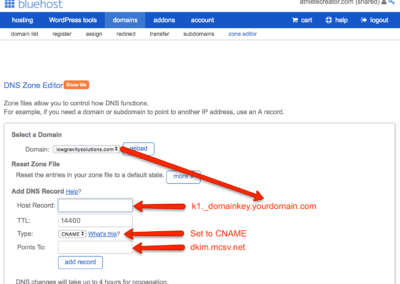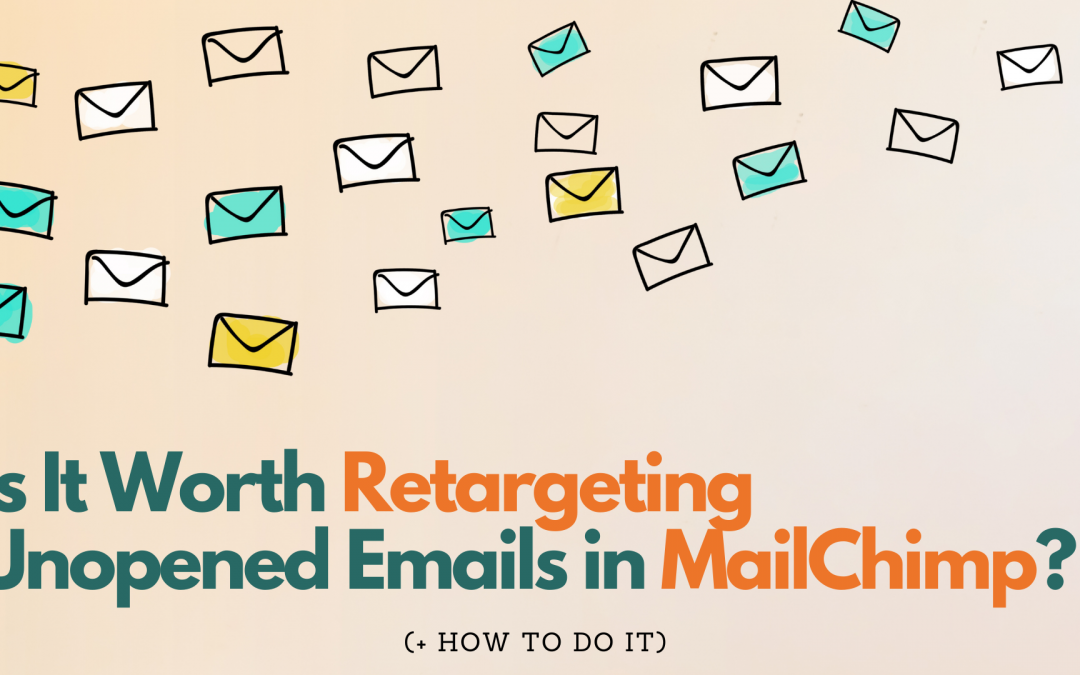
Should You Resend Unopened Emails in Mailchimp? (+ How To Do It)
With over 3.064 billion emails sent per day in 2020, it’s easy for yours to be left unopened. But the big question for your email marketing strategy is – should you really resend it?
Retargeting unopened emails means only resending the email to recipients who didn’t open the original one. After all, maybe some of your audience were busy, and didn’t see it the first time?
But the truth is, there’s a time and a place for retargeting unopened emails, and it’s not always for the better.
Is resending worth it?
The short answer is no.
Even though MailChimp statistics showed open rates for the original campaign increased by 8.7% when it was re-sent, It’s not worth it for content like newsletters.
The hard truth is that sometimes people aren’t interested in that particular content, and if you keep resending it, you’re going to drive them to unsubscribe and decrease your customer base.
The impact from retargeting isn’t worth the effort or potential risk for things that aren’t going to directly convert or benefit your business. Plus, open rates need to be analyzed as part of a wider marketing strategy, not just taken in isolation.
But, there’s a caveat to this.
There are certain scenarios where retargeting unopened emails can be beneficial.
When should you resend?
Not everything is black and white. For extremely important announcements and notifications where you absolutely need as many contacts as possible to see your email, it can be helpful. For example:
- Business changes like during COVID-19 when closures or updates for your physical store were happening much quicker than you could update your website.
- New services or local initiatives/events.
- Big news that would affect the customer e.g. you’ve rebranded, created a partnership etc.
But this is pretty much it. For these occasions, here’s how you do it:
Resending unopened emails in MailChimp
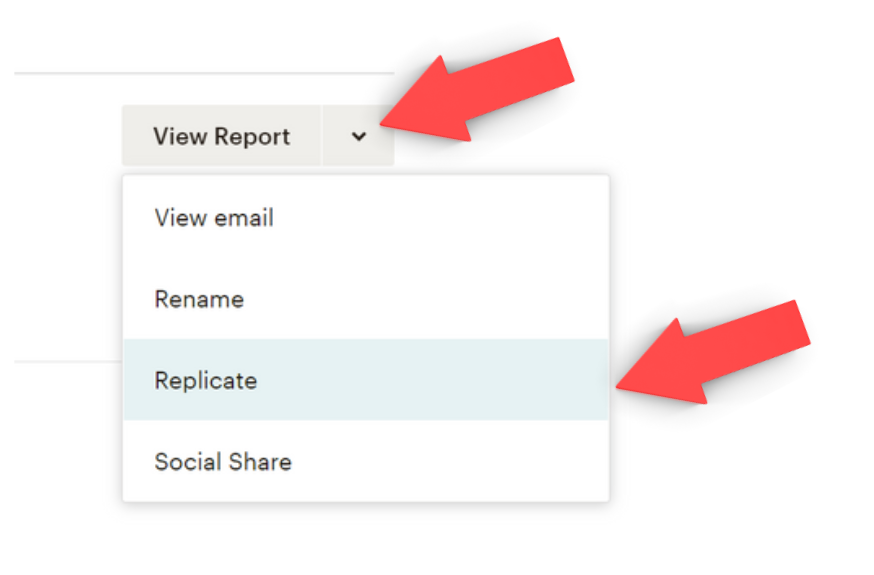 On Desktop
On Desktop
Go to ‘Campaigns’ > Select the campaign you want to resend > Hit the arrow next to ‘View Report’ and Select ‘Replicate’.
This will then create a complete copy, so you’ll need to edit who it is being sent to.
Pro Tip: I suggest always changing the name of the campaign, so it’s easy to identify at a glance, but it’s completely up to you and your organization.
To do this:
Go to the ‘To’ field and under ‘Segment or Tag’ select ‘Group or new segment’ in the dropdown.
Then select ‘campaign activity’ in the first box, ‘did not open’ in the second, and then the third box will give you a list of campaigns, as well as options like ‘did not open the last 5 campaigns’.
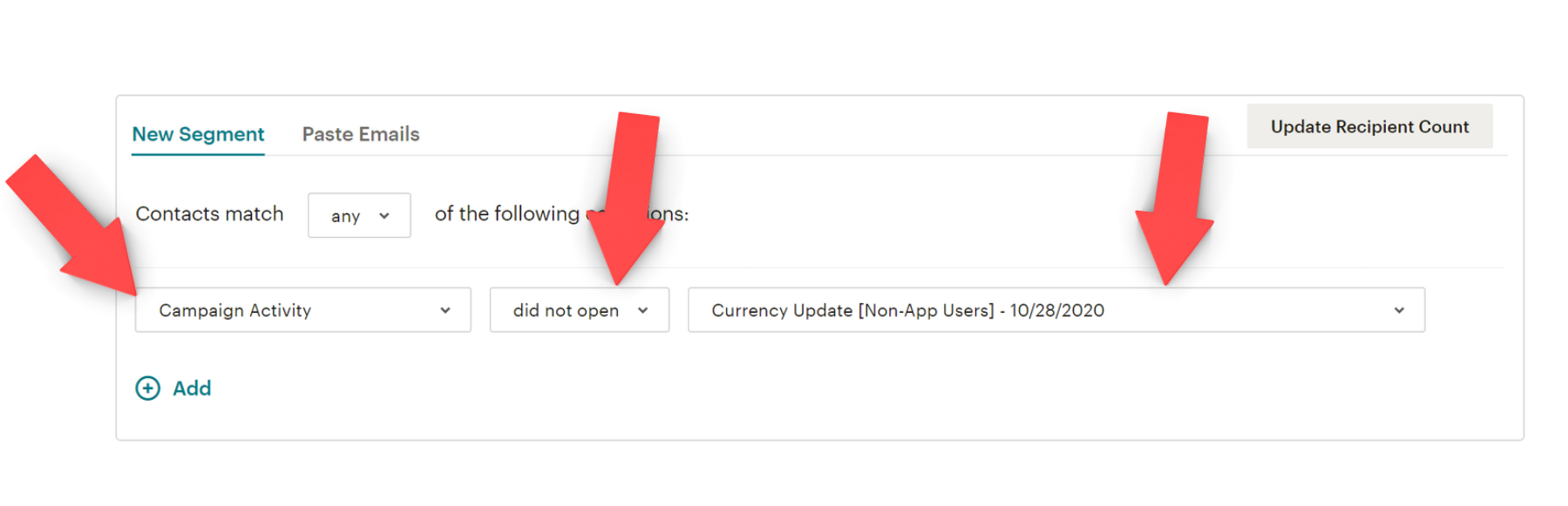
Once you’ve updated this, the email will only go to the subscribers who meet this criteria, instead of the entire list.
Pro Tip: If you’re unsure if you’ve set the campaign correctly, save this and take a look at the number of recipients that have been updated in the ‘to’ field. If it has gone down you know you’ve updated the criteria.
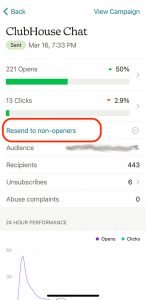
On Mobile
It’s a lot easier to do this in the MailChimp mobile app as you just need to go to:
The email campaign of choice in the ‘Reports’ tab > Select ‘send to non-openers.’
2 of the best resending strategies
Resending your campaign to non-openers is not as simple as hitting resend and expecting better results. Here are two ways to make your approach more effective:
Timing is everything
It’s important to get the timing right to make sure you don’t annoy your subscribers. Sending too soon is going to make you seem spammy, sending too long might no longer be relevant for them.
Here are the ‘best bits’ from MailChimps’ research on Strategic Timing for Resends:
- 1-3 days is the sweet spot – Resending your email within 24 hours of the original results in higher unsubscribes or abuse complaints, but waiting for 1 to 3 days results in more clicks. In our experience, it’s better to wait at least 2 days, but beyond 3 days, you’re much less likely to get a higher click rate anymore.
- Choose your day wisely – According to one study, Tuesday is the best time to send emails, followed by Wednesday and Thursday, which debunks the traditional ‘send at 9am on Monday approach’.
- Afternoon for opening, evening for action – The same study shows that the afternoon is the time when recipients are most likely to open emails and evening is when they’re most likely to respond.
Make subtle changes
If they saw (and chose) to not open your email the first time, it’s unlikely they’re going to open it the second time around without some subtle changes. The easiest and quickest option is to change your subject line and preview text (which sounds a lot easier than it is!).
My advice is to scrap what’s there and start fresh. Think about exactly what you want them to know in 10 words or less and avoid clickbait! Bonus points if you can tastefully use an emoji (assuming your audience is okay with emojis).
Pro Tip: Avoid changing who the email is from when you resend. This is a tactic that can damage trust, delivery, and sees an increase in abuse reports according to MailChimp.
Ultimately, MailChimp retargeting is a strategy that should be used sparingly and only when absolutely necessary. But if you do, you have a short window, and you have to make it count if you want to see the best results!
For help with your email marketing efforts so you can focus on your business, drop me a message. I lead Low Gravity Solutions as a MailChimp Expert and Klaviyo Master with over 8 years of experience and countless happy clients.
Learn more here: https://lowgravitysolutions.com/email-marketing/
Ready to get started?

David Sandel, Founder
Low Gravity Solutions
LGS provides full-service automated digital marketing for seven-figure businesses, including strategy, technology management, copy, and design. Your passion is your business. Ours is marketing and automation.