Rather than sharing passwords, which is a security and liability risk, adding a WooCommerce Collaborator with separate login information is always a better option. Whether we’re developing a new WooCommerce website, automating a sales and fulfillment process, or integrating a WooCommerce site with email marketing for e-commerce automations, Collaborator access is needed to view and download any current add-ons or extensions, and more often than not, to open support tickets on your behalf.
The process is simple and easy to follow so you’ll quickly get the hang of it. In fact, you should be able to add a WooCommerce collaborator in less than three minutes.
1. Login to your WooCommerce account and go to My Account
You will see different tabs but the default view is your user dashboard.
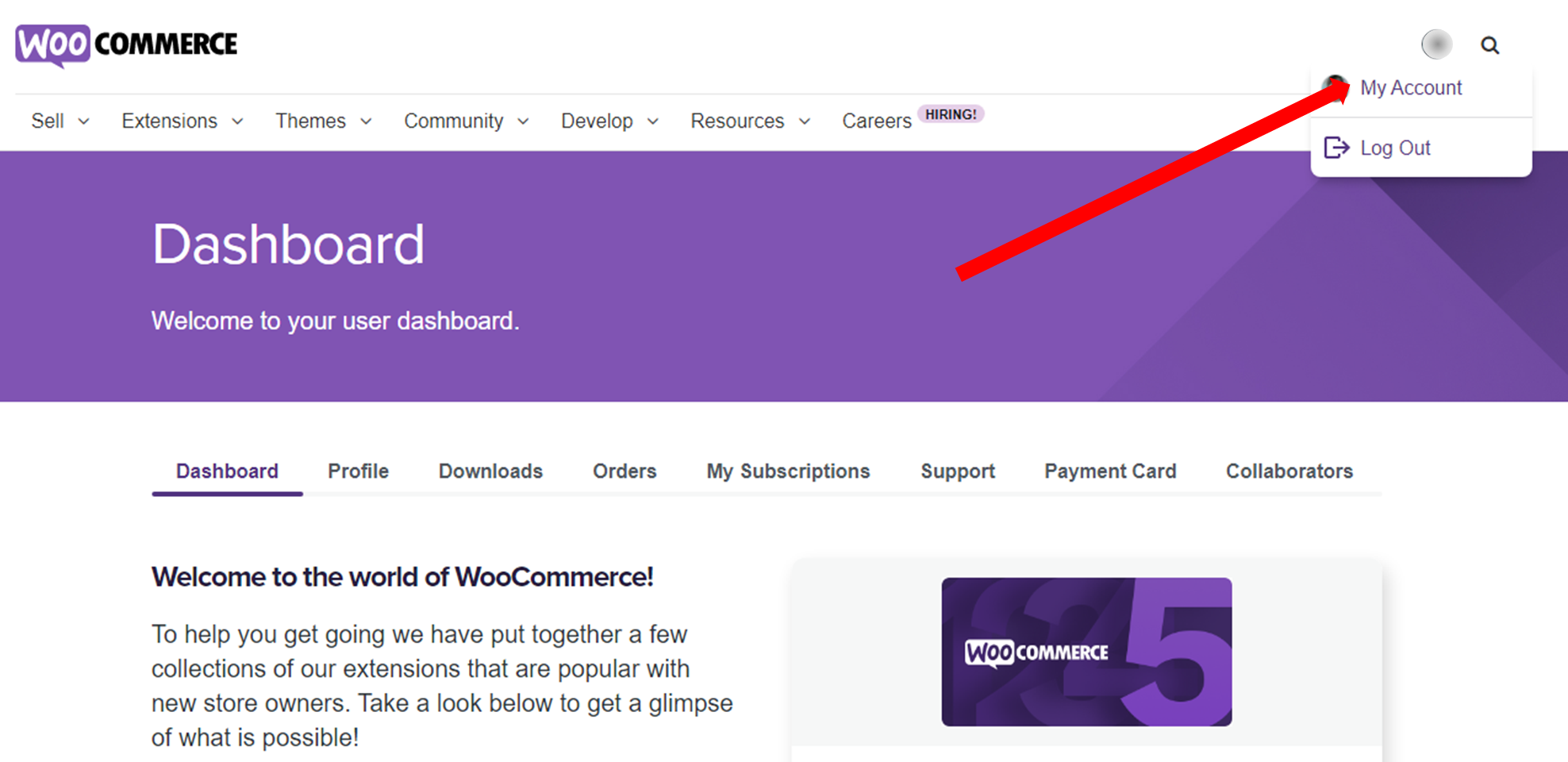
2. Go to the Collaborators tab
Under this tab, you will see two types of views namely My Collaborators and Accounts where I am a Collaborator. Make sure that you are looking at My Collaborators.
3. Type in the email address of the person you want to add
It’s important to make sure that the email address of the person or agency you’re adding as a collaborator is tied to a WooCommerce account. Otherwise, you will get an error message telling you to create a user account for that email address first.
4. Select the permissions you want to allow for the collaborator and click on Add
Ticking the checkbox beside downloads, orders, subscriptions, or tickets will allow them to view and manage these items from your account. The collaborator’s access will depend on the permissions you choose for them.
What Can WooCommerce Collaborators Do?
If you’re worried about how much information collaborators can access in your WooCommerce account, don’t worry. Remember that you can choose to grant permissions to specific items. Depending on their permissions, collaborators can view and manage:
- Your downloads
- The extensions you have subscribed to
- Support tickets
- Store orders
What WooCommerce Collaborators Can’t Do
WooCommerce collaborators cannot do any of the following even when you tick all the permission checkboxes above in Step 4:
- Purchase anything using your account
- Access any of your private information such as your store payment method details
- Set auto-renewal for any products
- Cancel product renewals
- Access order details containing sensitive information about customers
Managing Collaborators
Once you add the collaborator, you can see them under My Collaborators (Step 2 above). From there, you can review the permissions you granted for that person and manage them. You can edit these whenever their roles change by clicking on Edit.
There is also an option to Delete the collaborator so they won’t have access to your account. Deleting users who are no longer connected to your business protects you from unauthorized access and all the headaches that could stem from it. You can also see everything they have done under your account when you click on Activity Log.
LGS specializes in marketing automations and process automations for 7- and 8-figure e-commerce brands, often helping them scale and adding an extra “0” to their bottom line. Contact LGS now if you’d like help with your project and schedule a free 30-minute meeting.
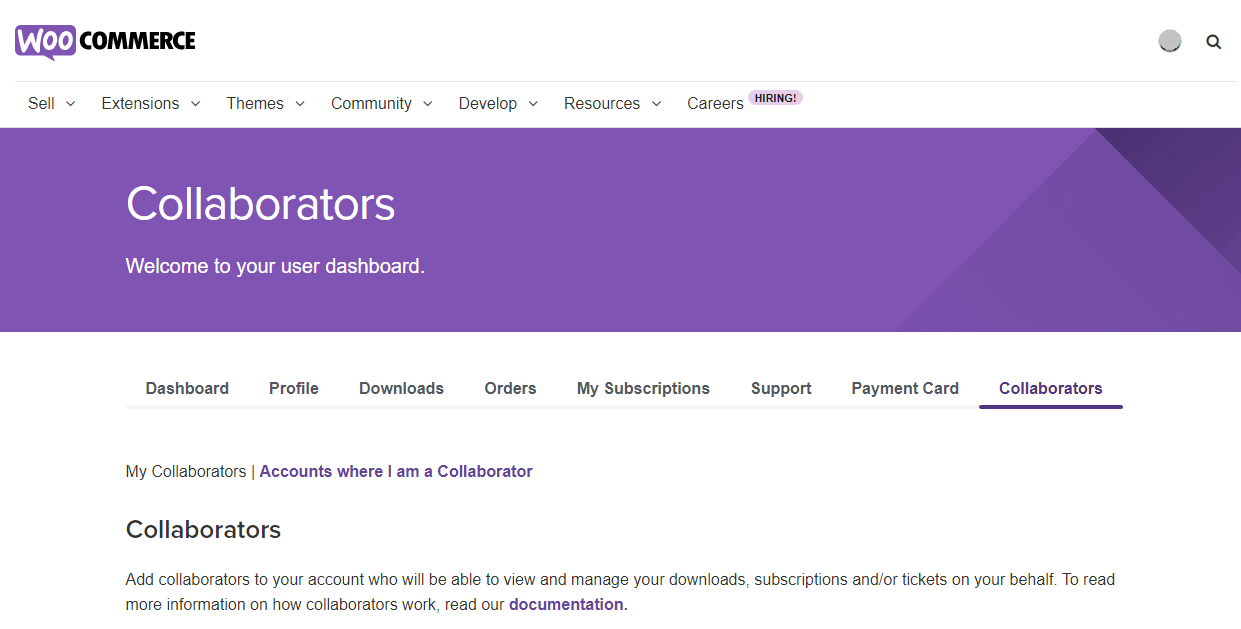
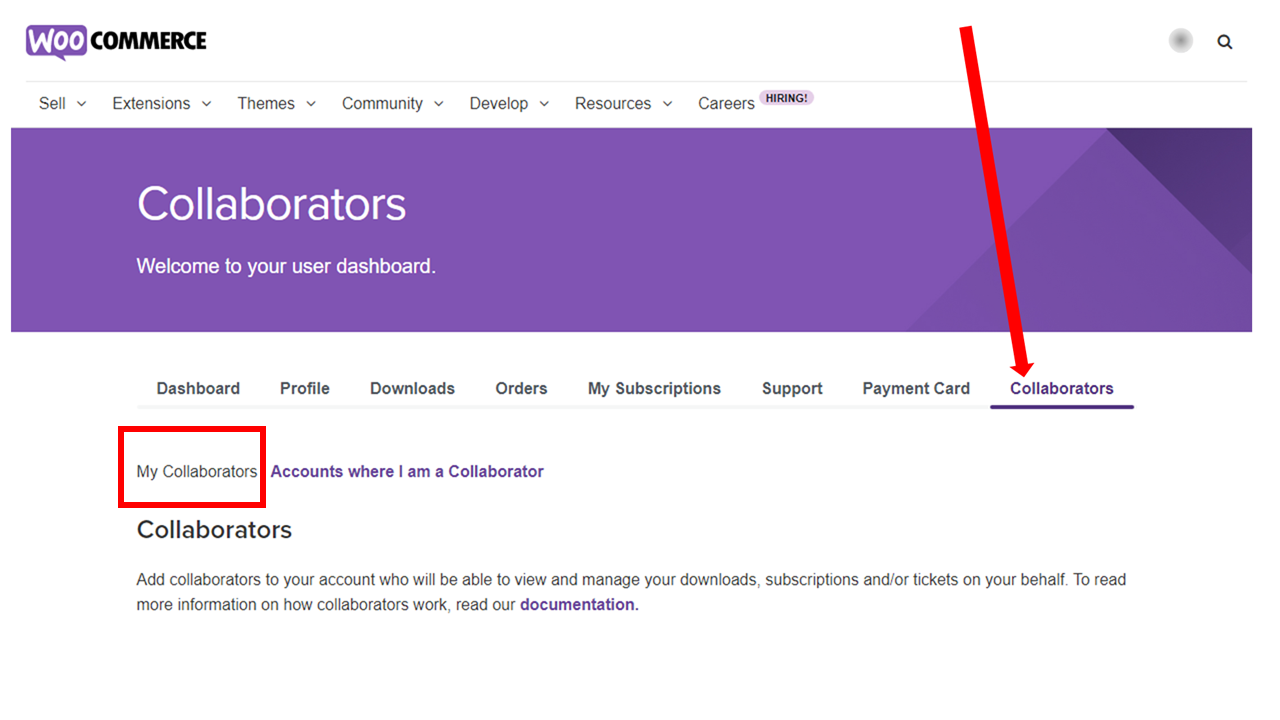
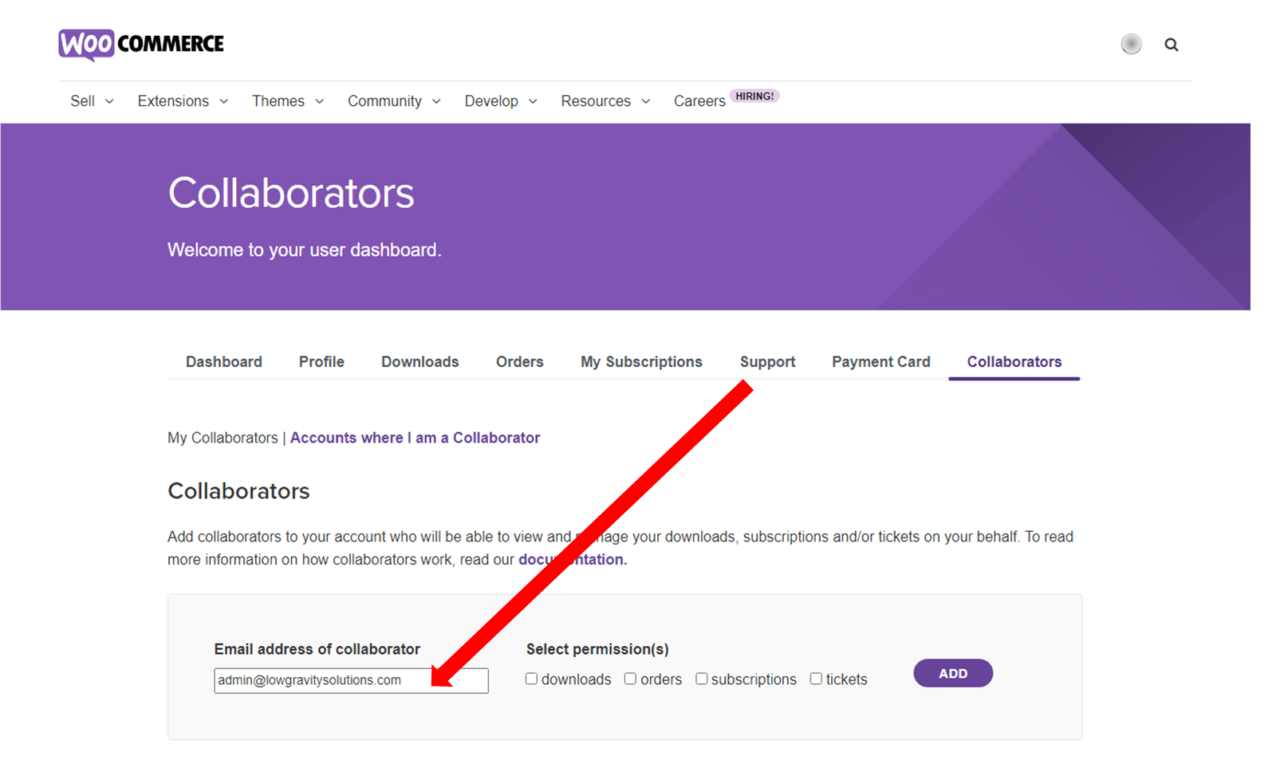
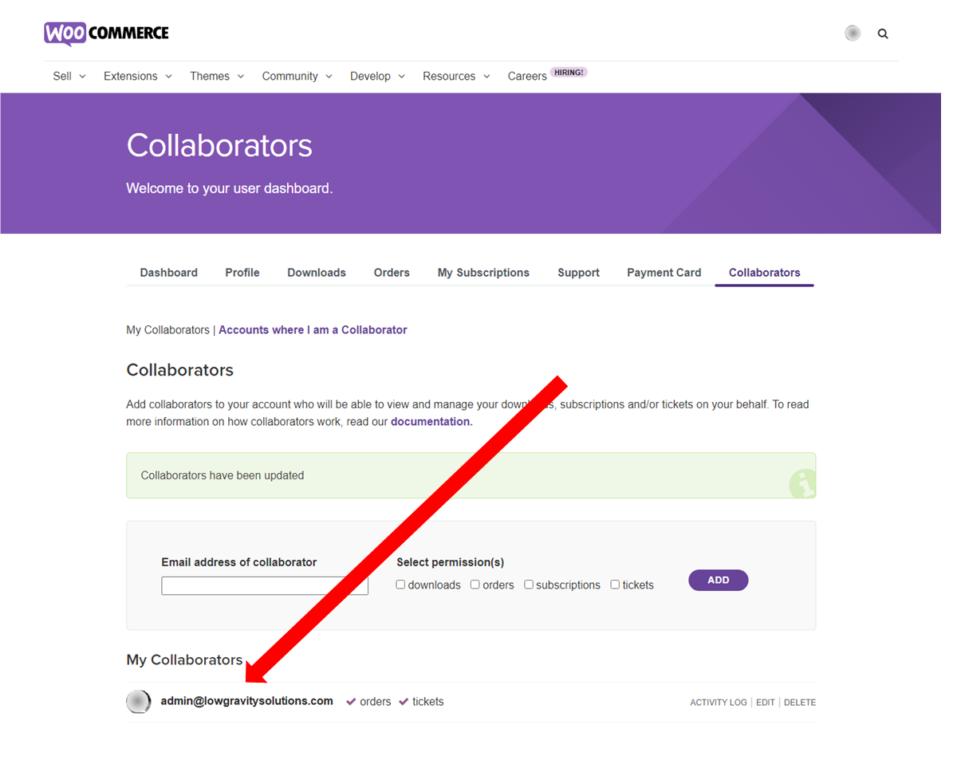
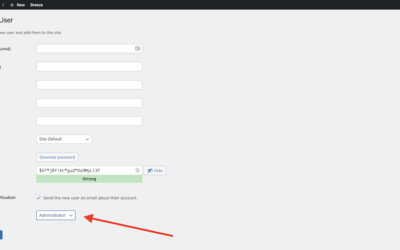
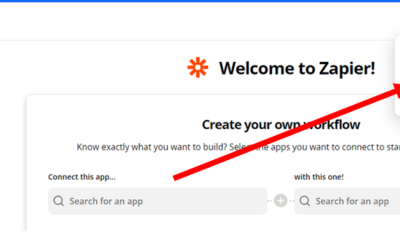
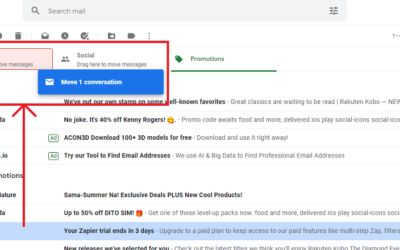
0 Comments